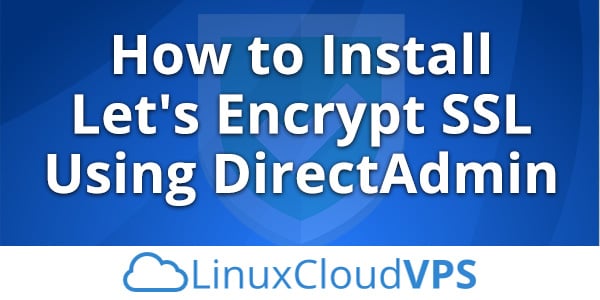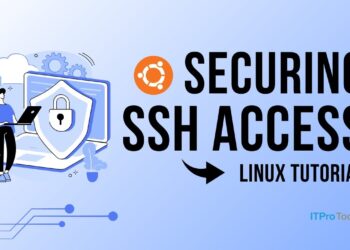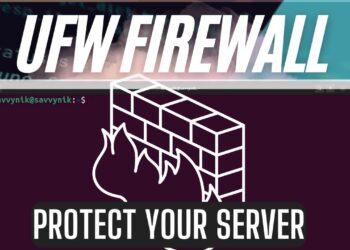Securing your website with HTTPS is essential for protecting user data and improving SEO rankings. Let’s Encrypt offers free SSL certificates, and with Certbot, the installation process on your VPS becomes straightforward. This guide will walk you through installing Let’s Encrypt SSL on your VPS using Certbot, ensuring your website is secure and trustworthy.
A. Understanding Let’s Encrypt and Certbot
Let’s Encrypt is a Certificate Authority that provides free SSL/TLS certificates, enabling encrypted HTTPS connections for websites. Certbot is an open-source tool that automates the process of obtaining and renewing these certificates. Together, they simplify securing your website without the need for manual certificate management.
B. Prerequisites
Before proceeding, ensure the following:
A. Domain Name: You have a registered domain name pointing to your VPS.
B. Web Server: Apache or NGINX is installed and running on your VPS.
C. SSH Access: You can connect to your VPS via SSH with a user that has sudo privileges.
C. Installing Certbot
Certbot can be installed using various methods depending on your operating system.
For Ubuntu/Debian:
For CentOS/RHEL:
Alternatively, you can use snapd or pip to install Certbot, depending on your system’s compatibility.
D. Obtaining and Installing SSL Certificate
Once Certbot is installed, you can obtain and install your SSL certificate.
For Apache:
For NGINX:
Certbot will prompt you to enter your email address, agree to the terms of service, and choose whether to redirect HTTP traffic to HTTPS. It’s recommended to enable the redirect for enhanced security.
E. Verifying SSL Installation
After installation, verify that your SSL certificate is active:
A. Browser Check: Visit your website using https:// and look for the padlock icon in the address bar.
B. SSL Tools: Use online tools like SSL labs to analyze your SSL configuration.
F. Automating SSL Renewal
Let’s Encrypt certificates are valid for 90 days. Certbot can automate the renewal process.
For systems using systemd:
Ensure the timer is active.
Manual Renewal Test:
This command simulates the renewal process to confirm it’s functioning correctly.
G. Additional Security Measures
To further enhance your website’s security:
A. HTTP Strict Transport Security (HSTS): Enforce HTTPS connections by adding HSTS headers to your web server configuration.
B. Redirect HTTP to HTTPS: Ensure all HTTP traffic is redirected to HTTPS to prevent unencrypted access.
C. Regular Updates: Keep your server and software up to date to protect against vulnerabilities.
H. Troubleshooting Common Issues
Issue 1: Certbot Not Found
Ensure Certbot is installed correctly and accessible in your system’s PATH.
Issue 2: Port 80/443 Blocked
Certbot requires access to ports 80 and 443. Ensure these ports are open in your firewall settings.
Issue 3: DNS Propagation
If your domain’s DNS records have recently changed, allow time for propagation before attempting SSL installation.
Conclusion
Securing your VPS with a Let’s Encrypt SSL certificate is a crucial step in protecting your website and its visitors. With Certbot, the process is streamlined and manageable, even for those with limited technical experience. By following this guide, you can ensure your website is encrypted, trustworthy, and compliant with modern web standards.