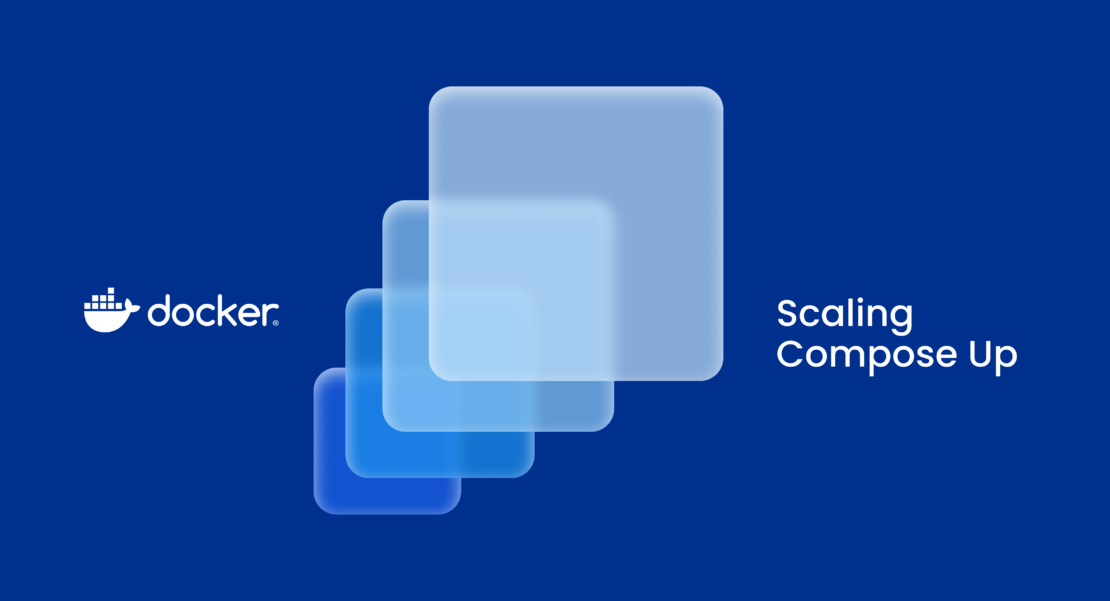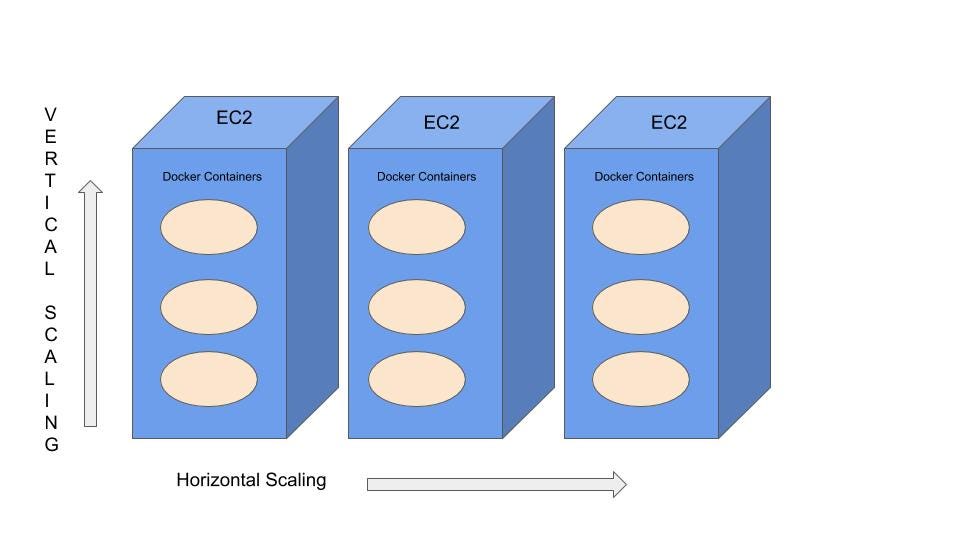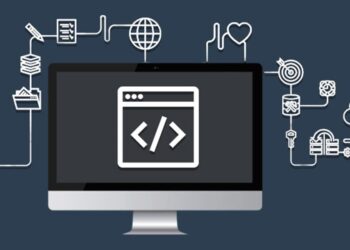When you deploy a containerized application, you essentially package everything that the application needs to run into a Docker container, which can be easily deployed on any system running Docker. In this guide, we’ll explore how to deploy a containerized application on a Virtual Private Server (VPS) using Docker. Whether you’re new to Docker or looking to improve your deployment workflow, this guide will walk you through the entire process.
A. What is Docker and Containerization?
Before diving into the deployment process, it’s essential to understand Docker and containerization.
1. What is Docker?
Docker is a platform that enables developers to automate the deployment of applications inside lightweight, portable containers. These containers package an application with all the necessary dependencies, libraries, and configurations, allowing it to run consistently across any environment. Whether you’re working in development, testing, or production, Docker ensures that the application behaves the same way everywhere.
2. What is Containerization?
Containerization is the practice of encapsulating an application and its environment into a self-contained unit called a container. These containers are isolated from the host system, meaning that you can run multiple containers on a single system without them interfering with each other. This makes containerization an ideal solution for deploying applications in production environments, where scalability and consistency are crucial.
B. Why Use Docker for Deploying Applications?
Docker offers several advantages that make it an ideal tool for deploying containerized applications:
A. Portability: Containers can run anywhere Docker is supported. This includes personal laptops, test environments, staging servers, and production environments, whether it’s on your local machine, a cloud VPS, or a public cloud provider.
B. Isolation: Docker containers are isolated from the host system and from each other, meaning that one container’s issues won’t affect others. This isolation ensures security and reduces the risk of compatibility issues.
C. Scalability: Docker makes it easy to scale applications. You can easily start and stop containers, ensuring that your application can handle increased traffic by adding more containers as needed.
D. Consistency: Since containers contain all the dependencies the application needs, there’s no risk of “works on my machine” problems. The application will run exactly the same regardless of the environment.
E. Version Control: Docker images can be versioned, allowing you to roll back to a previous version if needed. This helps in maintaining control over different application versions and simplifies the deployment process.
C. Prerequisites for Deploying Docker Containers
Before you begin, make sure you have the following prerequisites in place:
A. VPS with a Linux OS: You’ll need a VPS running a Linux-based operating system, such as Ubuntu 20.04 LTS or CentOS 7. Most VPS providers, such as DigitalOcean, AWS, and Linode, offer easy-to-use services with a variety of OS options.
B. Docker Installed on the VPS: Docker must be installed on your VPS to run containerized applications. If Docker is not yet installed, follow the installation instructions provided by Docker’s official documentation.
C. Dockerized Application: You need an application that is packaged into a Docker container, including a Dockerfile, the application code, and any required dependencies. If you don’t have an app ready, you can create a simple Node.js or Python application to get started.
D. SSH Access to Your VPS: Ensure you have SSH access to your VPS for remote management. You can use tools like PuTTY (Windows) or terminal (Linux/Mac) to connect to your server.
D. Step-by-Step Guide to Deploying a Containerized App on a VPS Using Docker
Now that you have all the prerequisites in place, it’s time to deploy your containerized app on the VPS. Follow these steps carefully:
1. Set Up Your VPS
Start by logging into your VPS using SSH. Replace your_server_ip with the IP address of your VPS.
Once logged in, it’s a good idea to update your server’s package list and upgrade any existing packages:
2. Install Docker on the VPS
Next, you’ll need to install Docker. If Docker is not installed yet, follow these commands to install it on an Ubuntu-based server.
A. Install Dependencies:
B. Add Docker’s Official GPG Key:
C. Set Up the Stable Docker Repository:
D. Install Docker:
E. Start Docker and Enable It to Run on Boot:
F. Verify the Installation:
3. Run Your Dockerized App
Once Docker is installed and running, you can deploy your containerized application.
A. Clone or Transfer Your Application Files to the VPS:
If your Dockerized application code is stored on GitHub or another Git repository, you can clone it to your VPS:
Alternatively, if you have a Docker image ready, you can push it to a Docker registry (like Docker Hub) or pull it directly from your VPS.
B. Build the Docker Image (If Needed):
If you have the application code but need to build the Docker image, navigate to the directory containing your Dockerfile and run:
This will create a Docker image with the name your-app-name.
C. Run the Docker Container:
Once the image is ready, you can run the container. Use the following command to start your container:
This command will:
A. -d: Run the container in detached mode (in the background).
B. -p 80:80: Map port 80 on your VPS to port 80 on the container, allowing access to the web application via HTTP.
C. your-app-name: The name of your Docker image.
4. Verify Your Application
After starting your container, open your web browser and navigate to your VPS IP address. For example:
If everything is set up correctly, you should see your containerized application running on your VPS.
5. Monitor and Manage Your Docker Container
Docker provides several commands to help you manage and monitor your containers:
A. List Running Containers:
B. Stop a Running Container:
C. Remove a Stopped Container:
D. View Container Logs:
E. Scaling Your Application with Docker
One of the key benefits of Docker is the ease of scaling applications. If your application receives more traffic, you can deploy additional containers to handle the increased load. This can be done easily with Docker Compose or by simply running additional containers on your VPS.
A. Using Docker Compose: Docker Compose allows you to define multi-container applications using a YAML file. You can scale your application by defining services in the Docker Compose file and starting multiple instances of them.
B. Scaling Containers Manually: You can manually scale the number of containers by running additional instances of your app container:
This will create a new container that handles requests along with the previous one.
Conclusion
Deploying a containerized app on a VPS using Docker is a powerful and efficient way to ensure your application runs consistently and can scale with demand. Docker’s portability, isolation, and ease of use make it an ideal solution for modern web applications. Whether you’re deploying a simple website or a complex web application, Docker simplifies the process and makes it easier to manage containers.
By following the steps in this guide, you’ve learned how to install Docker on a VPS, build and run a containerized application, and manage your Docker containers. As you grow more comfortable with Docker, you can explore additional tools and techniques, such as Docker Compose, Kubernetes, and continuous integration, to further enhance your deployment workflow.