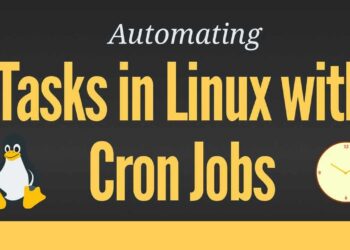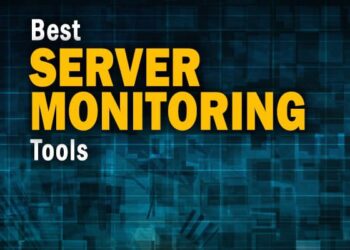In today’s digital landscape, ensuring the safety and integrity of your server data is paramount. Data loss can occur due to hardware failures, cyberattacks, or human errors. Implementing an automated backup system is a proactive measure to safeguard your data. This guide will walk you through setting up automated backups on your Linux server using rsync and cron, two powerful tools that, when combined, provide a robust backup solution.
A. Understanding Rsync and Cron
Before diving into the setup, it’s essential to understand the tools we’ll be using:
1. Rsync
rsync is a fast and versatile command-line utility for synchronizing files and directories between two locations over a remote shell or to/from a remote rsync daemon. It offers numerous options to control its behavior, including incremental backups, compression, and file exclusion.
2. Cron
cron is a time-based job scheduler in Unix-like operating systems. It allows users to schedule scripts or commands to run automatically at specified intervals, making it ideal for automating repetitive tasks like backups.
B. Preparing Your Environment
1. Install Rsync
Most Linux distributions come with rsync pre-installed. To verify its installation:
If it’s not installed, you can install it using your package manager:
For Debian/Ubuntu:
For CentOS/RHEL:
2. Create a Backup Directory
Decide where you want to store your backups. For example:
Ensure the directory has appropriate permissions:
C. Crafting the Rsync Backup Script
Creating a script allows for flexibility and reusability.
1. Basic Rsync Command
A simple rsync command to back up /var/www to /backup/server_data:
Explanation of options:
-a: Archive mode; preserves permissions, symbolic links, and other attributes.-v: Verbose output.--delete: Deletes files in the destination that no longer exist in the source.
2. Enhancing the Script
To make the script more robust:
Save this script as backup.sh and make it executable:
D. Automating Backups with Cron
To schedule the backup script to run automatically:
Open the crontab editor:
Add the following line to run the backup daily at 2 AM:
Cron Timing Format:
Minute (0 – 59)
Hour (0 – 23)
Day of Month (1 – 31)
Month (1 – 12)
Day of Week (0 – 6) (Sunday=0)
E. Implementing Incremental Backups
Incremental backups save only the changes made since the last backup, saving time and storage.
1. Using Rsync’s –backup Option
This command:
Backs up
/var/www/to/backup/server_data/.Stores changed or deleted files in
/backup/incremental/YYYY-MM-DD/.
Ensure the incremental directory exists:
F. Securing Remote Backups
Backing up data to a remote server adds an extra layer of protection.
1. Setting Up SSH Key Authentication
On the source server:
2. Rsync Over SSH
This command securely transfers data to the remote server using SSH.
G. Managing Backup Retention
Over time, backups can consume significant storage. Implementing a retention policy helps manage disk space.
1. Deleting Old Backups
To delete backups older than 30 days:
Schedule this cleanup with cron:
H. Monitoring and Alerts
Regular monitoring ensures backups are running as expected.
1. Email Notifications
Modify the backup script to send an email upon completion:
Ensure the mail utility is installed and configured on your server.
2. Log Rotation
Prevent log files from growing indefinitely by setting up log rotation:
Create a file /etc/logrotate.d/backup with the following content:
I. Testing Your Backup System
Regularly test your backups to ensure data integrity.
1. Restore Test
Attempt to restore files from your backup to a test directory:
Verify the files are intact and accessible.
Conclusion
Automating server backups using rsync and cron is an effective strategy to protect your data against unforeseen events. By following this guide, you’ve set up a system that:
Performs regular backups.
Maintains incremental changes.
Secures data on remote servers.
Manages storage through retention policies.
Provides monitoring and alerts