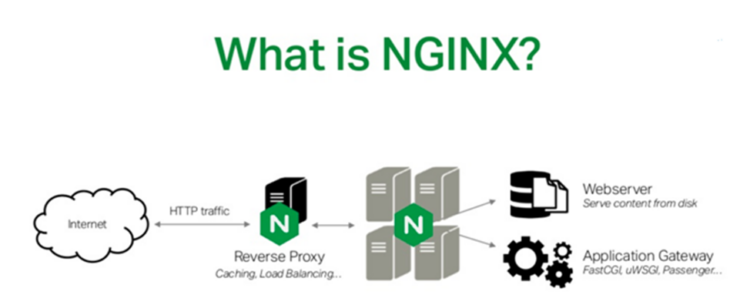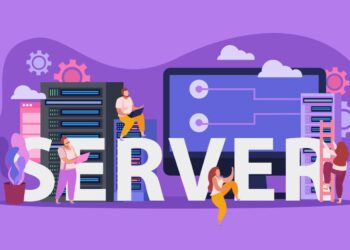Hosting your own website gives you total control over your content, performance, and security. Whether you’re a developer, blogger, or small business owner, understanding how to host your website using Apache or Nginx on your own server is a valuable skill. These two web servers are the most popular and reliable options for managing websites, with Apache being known for its flexibility and Nginx for its speed and low resource usage.
In this complete guide, we’ll walk you through everything from choosing a server, installing Apache or Nginx, configuring your domain, securing your site with HTTPS, and deploying your website to the public internet — all while focusing on SEO best practices and smooth user experience.
A. Why Self-Host Your Website?
Hosting your own website has many advantages, especially for those who want more than what basic shared hosting offers.
A. Total Control – You’re in charge of the software, hardware, and server settings.
B. Cost Efficiency – Avoid long-term hosting fees by using a VPS or local machine.
C. Customization – Install only the software you need.
D. Learning Opportunity – Gain in-depth knowledge about server management and web technologies.
E. Better Security – Implement your own security standards and measures.
B. Understanding Web Servers: Apache vs. Nginx
Before starting, it’s important to know the difference between Apache and Nginx.
Apache:
A. Developed by the Apache Software Foundation.
B. Module-based and highly customizable.
C. Works well with .htaccess files.
D. Great for small to medium-sized websites.
Nginx:
A. Pronounced “Engine-X”.
B. Known for high performance and low memory usage.
C. Ideal for serving static content and handling large traffic.
D. Often used as a reverse proxy or load balancer.
Both servers are excellent choices. Apache is generally easier to configure for beginners, while Nginx is often favored for high-performance environments.
C. Prerequisites for Hosting a Website
Before hosting your website, make sure you have the following:
A. A VPS or dedicated server (Ubuntu 22.04 recommended).
B. SSH access with root or sudo privileges.
C. A domain name (optional but recommended for production).
D. A website or basic HTML files ready to deploy.
E. Familiarity with Linux terminal commands.
D. Setting Up Your VPS
If you’re using a VPS (e.g., DigitalOcean, Linode, or AWS):
Connect to your server via SSH:
Update system packages:
Set up a firewall to secure your server:
E. Installing Apache Web Server
To use Apache, follow these steps:
Install Apache:
Allow web traffic through the firewall:
Enable and start Apache:
Test in your browser by visiting your server’s IP — you should see the Apache default page.
F. Installing Nginx Web Server
Alternatively, to use Nginx:
Install Nginx:
Open HTTP and HTTPS ports:
Enable and start Nginx:
Visit your IP address in a browser. You’ll see the Nginx welcome page if it’s working.
G. Uploading Your Website Files
Now that the web server is running, upload your HTML files.
For Apache:
A. Default root directory: /var/www/html
B. Replace the index.html with your own:
C. Set proper permissions:
For Nginx:
A. Default root directory: /var/www/html
B. Upload your files similarly:
C. Adjust permissions as shown above.
H. Configuring Virtual Hosts
For hosting multiple websites on the same server:
Apache Virtual Host:
Create directory:
Assign permissions:
Create virtual host file:
Add this content:
Enable site and reload Apache:
Nginx Server Block:
Create a directory:
Set permissions:
Create server block:
Add:
Enable and reload:
I. Connect Domain Name to Server
To connect a domain:
A. Go to your domain registrar’s dashboard.
B. Set the A record to your VPS IP address.
C. Wait for DNS propagation (usually within a few hours).
J. Secure Your Website with SSL (HTTPS)
Using Let’s Encrypt:
Install Certbot:
Or for Nginx:
Obtain SSL:
or
Automatic renewal:
K. Troubleshooting Common Errors
A. 404 Not Found – Check root directory paths and file permissions.
B. 403 Forbidden – Review file ownership and access rights.
C. SSL Errors – Verify DNS is correctly configured before requesting an SSL certificate.
D. Website Not Loading – Restart Apache/Nginx and double-check server block or virtual host settings.
E. Firewall Issues – Ensure UFW allows HTTP and HTTPS traffic.
L. Optimize for SEO and Speed
A. Use descriptive meta titles and descriptions.
B. Compress images to reduce load time.
C. Minify HTML, CSS, and JS files.
D. Enable browser caching via .htaccess or Nginx config.
E. Use Google PageSpeed Insights to analyze performance.
M. Monitor and Maintain Your Web Server
A. Regularly update your OS and software:
B. Check server uptime and load:
C. Back up site data weekly or daily.
D. Review access logs for unusual traffic.