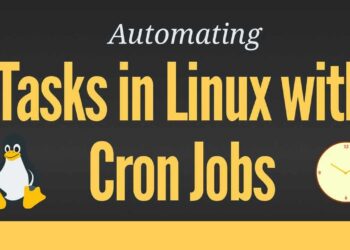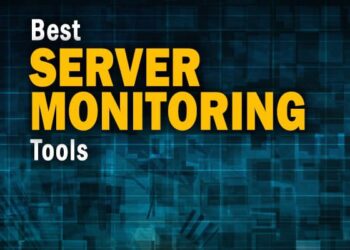Monitoring your Linux server’s performance is crucial for maintaining system health and ensuring optimal operation. By keeping an eye on CPU, RAM, and disk usage, you can proactively address potential issues before they escalate. This comprehensive guide will walk you through various command-line tools and techniques to effectively monitor these critical system resources.
A. Understanding System Resource Monitoring
Before diving into specific tools, it’s essential to understand why monitoring CPU, RAM, and disk usage is vital:
A. CPU Usage: High CPU usage can indicate processes consuming excessive processing power, leading to system slowdowns.
B. RAM Usage: Monitoring memory usage helps identify memory leaks or applications consuming more memory than expected.
C. Disk Usage: Keeping track of disk space ensures that your system doesn’t run out of storage, which can cause applications to fail or data loss.
B. Monitoring CPU Usage
Several tools can help you monitor CPU usage in real-time:
1. top
The top command provides a dynamic, real-time view of the running system. It displays system summary information and a list of tasks currently managed by the Linux kernel.
Within top, you can sort processes by CPU usage by pressing the %CPU column header.
2. htop
htop is an interactive process viewer, which is a more user-friendly alternative to top. It provides a color-coded display and allows for easier process management.
Use arrow keys to navigate and function keys to manage processes.
3. mpstat
The mpstat command, part of the sysstat package, provides CPU usage statistics.
This command displays CPU usage for all processors every second.
4. iostat
iostat reports CPU statistics and input/output statistics for devices and partitions.
This command provides CPU usage statistics every second.
5. nmon
nmon (Nigel’s Monitor) is a performance monitoring tool that provides CPU, memory, disk, and network usage statistics.
Press c to view CPU usage.
C. Monitoring RAM Usage
Monitoring memory usage helps ensure that your applications have enough memory to function correctly.
1. free
The free command displays the total amount of free and used physical and swap memory.
The -h flag displays the output in a human-readable format.
2. vmstat
vmstat reports information about processes, memory, paging, block IO, traps, and CPU activity.
This command updates the information every second.
3. smem
smem provides a report of memory usage per process, including shared memory.
This tool helps identify processes consuming significant memory.
4. ps_mem
ps_mem is a Python script that accurately reports memory usage per program.
This command provides a summary of memory usage by program.
D. Monitoring Disk Usage
Keeping track of disk usage ensures that your system has enough space for applications and data.
1. df
The df command reports the amount of disk space used and available on file systems.
The -h flag displays the output in a human-readable format.
2. du
du estimates file space usage.
This command shows the total size of a directory.
3. iostat
As mentioned earlier, iostat also provides disk I/O statistics.
This command displays device utilization statistics every second.
4. iotop
iotop monitors disk I/O usage by processes.
This command requires root privileges.
5. dstat
dstat provides real-time system resource statistics, including disk usage.
This command displays disk read/write statistics.
E. Combining Tools for Comprehensive Monitoring
For a holistic view of your system’s performance, consider combining multiple tools:
A. Glances: A cross-platform monitoring tool that presents a summary of system resources.
B. Netdata: A real-time monitoring tool that provides web-based dashboards.
C. Conky: A lightweight system monitor that displays information on your desktop.
F. Automating Monitoring with Scripts
Automate monitoring tasks by creating scripts that run at regular intervals:
Schedule this script using cron:
Add the following line to run the script every hour:
Regularly monitoring CPU, RAM, and disk usage is essential for maintaining the health and performance of your Linux server. By utilizing the tools and techniques outlined in this guide, you can proactively identify and address potential issues, ensuring your system runs smoothly and efficiently.
Remember to tailor your monitoring strategy to your specific needs and continuously review and adjust your approach as your system evolves.



![How Many CPU Cores Do You Need? [2024 Guide] - CPU Ninja](https://cpuninja.com/wp-content/uploads/2021/09/How-Many-CPU-Cores-Do-You-Need.jpg)