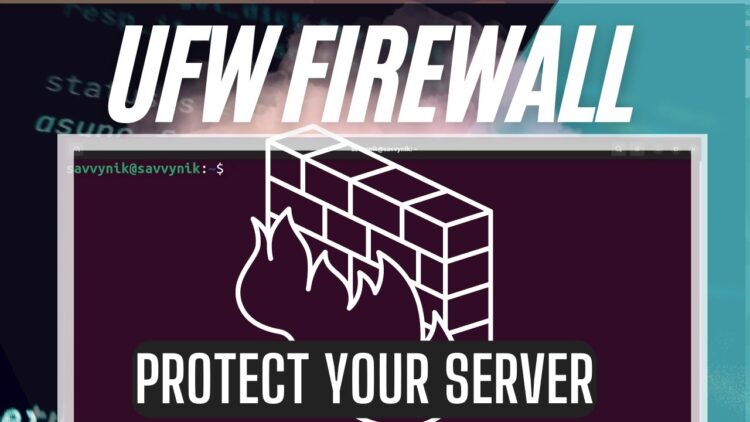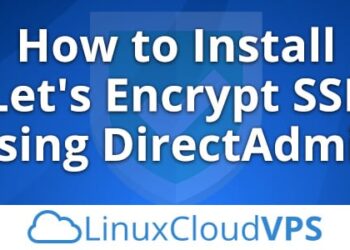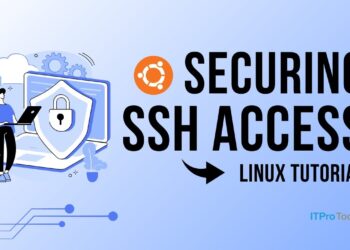When it comes to securing a Linux server, one of the most effective tools at your disposal is a firewall. UFW (Uncomplicated Firewall) is a simple-to-use, yet powerful tool for managing your firewall rules. It’s available by default on many Linux distributions, especially Ubuntu, and is designed to make configuring firewall rules as easy as possible. UFW can protect your server from a variety of threats, including unauthorized access, DDoS attacks, and other common network-based vulnerabilities.
This guide will walk you through the process of setting up and configuring UFW on your Linux server. Whether you’re hosting a personal website or running an enterprise application, following these steps will help you bolster your server’s security significantly.
A. Why UFW?
UFW is a front-end to iptables, the standard firewall for Linux systems. It simplifies the management of firewall rules by providing a command-line interface to iptables, without the need to understand its complex syntax. Here’s why you should consider using UFW:
A. User-Friendly: UFW is specifically designed to be easy for beginners.
B. Effective: Even though it’s simple to use, UFW is powerful and effective at blocking unwanted traffic.
C. Preconfigured Rules: It comes with basic, sensible default rules that you can customize to suit your needs.
D. Integration with Other Tools: It works well with other system tools like fail2ban, which helps to protect your server from brute-force attacks.
B. Installing UFW
Before you can start using UFW, you need to install it on your server. Most modern Linux distributions, such as Ubuntu, come with UFW pre-installed. If not, you can easily install it using your package manager.
1. Install UFW on Ubuntu/Debian
To install UFW on a system that doesn’t already have it, use the following commands:
2. Install UFW on CentOS/RHEL
If you are using a Red Hat-based system, UFW is not available in the default repositories, but you can install it from the EPEL repository.
After installation, UFW is ready to be configured.
C. Enabling UFW
After installation, you need to enable UFW for it to start protecting your server. But before doing that, make sure that you don’t lock yourself out of the system. If you are connected via SSH, allow SSH connections first.
1. Allow SSH Connections
Before enabling UFW, allow SSH connections to ensure that you don’t lose access to your server:
This will ensure that the firewall doesn’t block incoming SSH connections, which are essential for remote management.
2. Enable UFW
Once SSH is allowed, enable the firewall:
You’ll see a message asking you to confirm that you want to proceed. After you confirm, UFW will start and automatically apply the default rules.
3. Check UFW Status
You can verify that UFW is active and see the default rules by running:
This will display the active status and any rules that are in place. By default, UFW will block all incoming connections and allow outgoing connections.
D. Configuring UFW Rules
Now that UFW is up and running, it’s time to configure your firewall rules. UFW operates based on a default deny policy, meaning it will block all incoming traffic unless you explicitly allow it. Below are some common rules and their descriptions.
1. Allowing HTTP and HTTPS Traffic
If you’re hosting a website, you’ll need to allow HTTP (port 80) and HTTPS (port 443) traffic:
Or you can use port numbers directly:
2. Allowing SSH Traffic
SSH is crucial for remote administration, so make sure to allow SSH traffic:
Alternatively, if you are using a non-standard port for SSH, you can specify the port:
This will allow SSH traffic on port 2222.
3. Allowing Other Services
If you need to allow other services, such as FTP or MySQL, you can add them similarly:
You can also specify ports directly:
4. Allowing Specific IP Addresses
Sometimes, you may want to allow access only from specific IP addresses. This is useful for allowing trusted users to access your server while blocking others.
For example, to allow SSH only from a specific IP:
This rule allows SSH traffic only from the IP address 192.168.1.100.
5. Denying Unwanted Traffic
If you want to block specific IP addresses or ports, you can use the deny option:
This blocks FTP traffic on port 21 and denies access from the IP 192.168.1.200.
E. Managing UFW Rules
Once you’ve configured your firewall rules, you might need to modify or delete them. Here’s how:
1. Listing All Rules
You can list all the rules that have been applied using the following command:
This will display the rules in a numbered format, which will make it easier to delete specific rules.
2. Deleting Rules
To delete a rule, you can use the following command with the rule number from the previous step:
This will remove the first rule from the list.
3. Disabling UFW
If you ever need to disable UFW (for troubleshooting or other reasons), you can do so with:
However, be sure to re-enable it once you’ve finished troubleshooting:
F. Logging and Monitoring UFW
UFW has logging capabilities that allow you to monitor and keep track of traffic being blocked or allowed by your firewall. You can enable logging with the following command:
By default, UFW logs messages to /var/log/ufw.log. You can check the logs using:
This is particularly useful for diagnosing security issues or investigating potential intrusions.
G. Advanced UFW Configuration
While the default UFW setup is sufficient for most users, advanced configurations can provide additional layers of security for your server.
1. Rate Limiting
To prevent brute-force attacks on services like SSH, you can enable rate limiting. This will limit the number of connections that can be made within a certain time frame:
This command limits SSH connections to 6 attempts per minute.
2. Custom Rules
For more advanced users, UFW allows you to define custom rules. For instance, you can allow or deny traffic based on IP address, protocol, or port. Here’s an example of a custom rule that allows traffic from a specific network:
This allows traffic from the IP range 192.168.1.0/24 on port 8080.
H. Best Practices for UFW Security
To ensure your server remains secure, here are a few best practices to follow:
A. Only open necessary ports: Keep your server’s open ports to a minimum.
B. Use IP whitelisting for critical services: Restrict access to your SSH or database server to trusted IPs.
C. Use strong, unique passwords for all accounts: Combine this with SSH key authentication for even more security.
D. Enable logging: Keep an eye on traffic and potential attacks with UFW’s logging feature.
E. Test your firewall configuration: Use tools like nmap to test open ports and verify that the firewall is working as expected.
Conclusion
Securing your Linux server with UFW is a powerful, straightforward way to block unwanted traffic and protect your server from common network attacks. By following this guide, you now know how to install, configure, and manage UFW, as well as some advanced security techniques to further harden your server.
By keeping your firewall rules organized, monitoring logs, and applying best practices, you can ensure that your server remains secure and resistant to external threats.