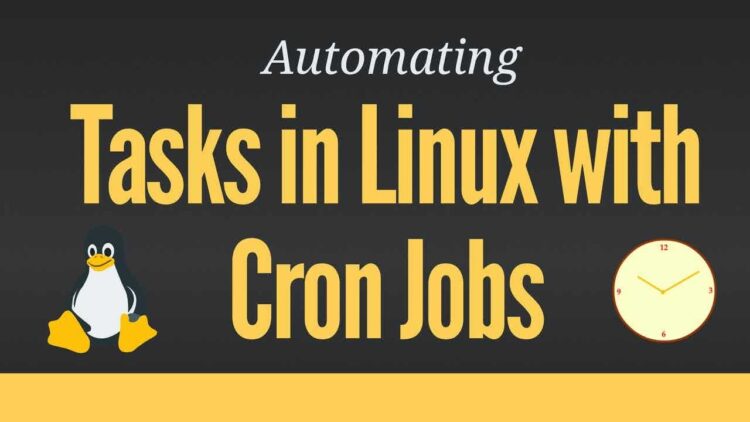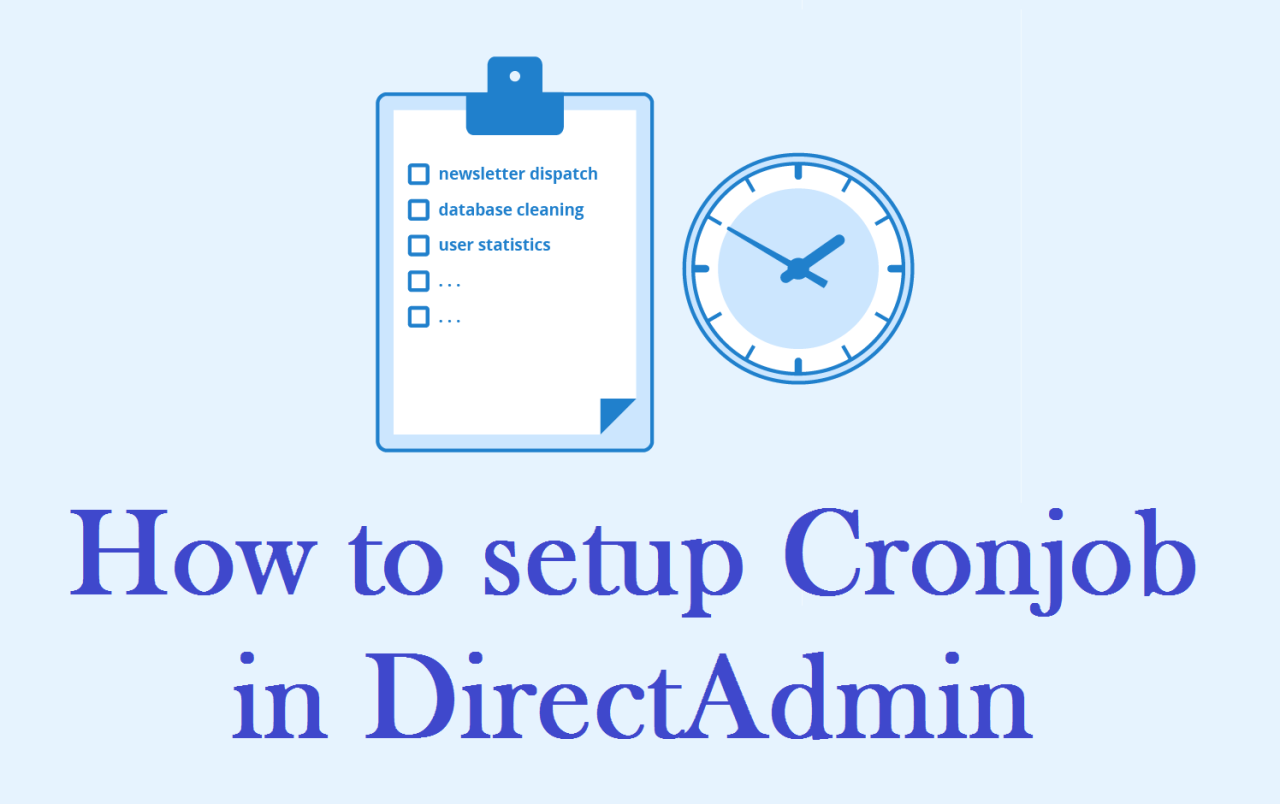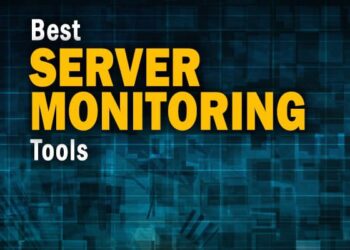Automating tasks on your server is crucial for ensuring efficiency and consistency in your day-to-day operations. One of the most powerful tools available for scheduling automated tasks in Linux is the Cron job. Cron jobs allow you to schedule scripts or commands to run at specified times, reducing manual intervention and ensuring critical processes are executed at regular intervals.
In this guide, we’ll explore how to set up and manage cron jobs effectively, including essential concepts, practical examples, and tips for optimizing your server automation strategy.
A. What Are Cron Jobs?
Cron jobs are tasks that are scheduled to run automatically at specific intervals or times on Unix-like operating systems, such as Linux. They are named after the Cron daemon, a background process that handles scheduling and execution. Cron jobs are ideal for automating repetitive tasks such as system backups, log file cleanups, and software updates.
Key Benefits of Using Cron Jobs:
A. Time-Saving: Automate routine tasks without manual intervention.
B. Consistency: Ensure tasks run regularly, improving system reliability.
C. Resource Efficiency: Run tasks during off-peak hours to avoid affecting server performance.
D. Flexibility: Schedule tasks at any minute, hour, day, or month of the year.
B. How Cron Jobs Work
Cron jobs work based on the system’s cron daemon. The cron daemon reads the cron table (or crontab) to determine what commands to run and when. Each user can have their own crontab file, and the cron daemon continuously checks for new jobs or modifications to existing ones.
The syntax of a cron job is straightforward but requires attention to detail. Here’s a breakdown of the cron job format:
This represents the following five fields:
A. Minute: The minute when the task will run (0-59).
B. Hour: The hour when the task will run (0-23).
C. Day of the month: The specific day of the month (1-31).
D. Month: The specific month when the task will run (1-12).
E. Day of the week: The specific day of the week (0-6, where 0 is Sunday).
The command (/path/to/command) is the script or task to be executed.
C. Setting Up Cron Jobs
1. Editing the Crontab
To set up a cron job, you first need to edit your user’s crontab. Here’s how you can do it:
A. Open Crontab Editor:
B. Add a New Cron Job:
After opening the editor, add your desired cron job in the following format:
C. Save and Exit:
Once you’ve added the necessary tasks, save and exit the editor. The cron daemon will automatically pick up the changes.
2. Cron Job Examples
A. Run a Script Every Day at 3 AM:
This will execute the daily_backup.sh script at 3:00 AM every day.
B. Run a Command Every Hour:
This cron job runs the specified command every hour at the top of the hour.
C. Run a Script on the 1st of Every Month:
This will execute the monthly_report.sh script at midnight on the 1st of each month.
D. Run a Command Every Monday at 10 AM:
This cron job runs every Monday at 10 AM.
3. Cron Job Wildcards
Cron jobs use special characters to represent specific time intervals:
A. Asterisk (*): Represents any value. For example, * * * * * means the task will run every minute of every hour, every day, and so on.
B. Comma (,): Specifies multiple values. For example, 1,5,10 * * * * means the task will run at 1st, 5th, and 10th minute of every hour.
C. Dash (-): Specifies a range of values. For example, 1-5 * * * * means the task will run at the 1st to 5th minute of every hour.
D. Slash (/): Used to specify step values. For example, */5 * * * * means the task will run every 5 minutes.
D. Managing Cron Jobs
1. Listing Existing Cron Jobs
To see a list of your current cron jobs, simply run:
2. Removing Cron Jobs
To remove a cron job, open the crontab editor again using crontab -e and delete the relevant line. Save and exit the editor.
3. Checking Cron Job Logs
Cron job execution logs are typically stored in the system’s syslog. To view these logs, you can use the following command:
This command will display all cron job-related logs, including job execution details.
E. Common Cron Job Use Cases
Automated Backups:
Schedule regular backups of important data on your server to ensure protection in case of a system failure. Example:System Cleanup:
Automate the cleanup of temporary files or logs to maintain server performance. Example:Email Notifications:
Set up cron jobs to send email notifications for various system events, such as low disk space or high CPU usage.Software Updates:
Schedule updates for your server’s software packages, ensuring that your system is always up-to-date. Example:
F. Advanced Cron Job Tips
Running Cron Jobs as Specific User:
By default, cron jobs run under the user’s environment. However, if you need a cron job to run as a different user, you can specify this in the crontab file for the root user or use thesucommand.Redirecting Output:
If your cron job produces output, you can redirect it to a file for later review. Example:Environment Variables:
Cron jobs use minimal environment variables, which may differ from your interactive shell environment. You can specify environment variables at the top of your crontab file, such as:
G. Troubleshooting Cron Jobs
Check Syntax:
Ensure the syntax is correct. Even small errors, like missing spaces, can prevent a job from running.Permissions:
Verify that the script or command you’re trying to run has proper permissions (execute permissions for scripts).Logs:
Review the cron logs to ensure that the job executed successfully. Logs will provide helpful insights into any issues that may have occurred.
Conclusion
Cron jobs are a powerful and essential tool for automating tasks on your server. By setting up cron jobs, you can ensure that important processes are handled without manual intervention, saving you time and effort. Whether it’s for automating backups, system maintenance, or application updates, understanding how to configure and manage cron jobs is an indispensable skill for server administration.
By following the steps outlined in this guide and optimizing your cron job setup, you can streamline your server management and enhance the reliability of your systems.